Assalamualaikum :)
We meet again..
Did you enjoy and get better understanding about our post last time??
If you enjoy it, come and visit us often.
Dont forget to invite you friend too..
Orait,
Can i ask you some question..
Have you ever wondered how you could open our blog? But we are far away from you all.
Is there a magic happen to you??
hey,, stop thinking that. its nonsense.. hahaha..
So, let us explain to you..
Actually, there are some networking that connect us with you which is internet networking..
Introduction to Internet.
The Internet is a global network connecting millions of computers. More than 100 countries are linked into exchanges of data, news and opinions. According to Internet World Stats,
as of December 31, 2011 there was an estimated 2,267,233,742 Internet
users worldwide. The number of Internet users represents 32.7 percent of
the world's population.
Unlike online services, which are centrally controlled, the Internet is decentralized by design. Each Internet computer, called a host, is independent. Its operators can choose which Internet services to use and which local
services to make available to the global Internet community.
Remarkably, this anarchy by design works exceedingly well. There are a
variety of ways to access
the Internet. Most online services offer access to some Internet
services. It is also possible to gain access through a commercial Internet Service Provider (ISP).
Click HERE to know more about internet.
Who Owns the Internet?
No one actually owns the Internet,
and no single person or organization controls the Internet in its
entirety. The Internet is more of a concept than an actual tangible
entity, and it relies on a physical infrastructure that connects networks to other networks.
The Universal Resource Locator (URL)
->Each page of information on the web has a unique address called the URL at which it can be found
Other explanation on URL
-Here are the Protocols that may appear in URL's
| Protocol Name |
Use |
| ftp:// |
File Transfer |
| http:// |
Hypertext |
| https:// |
Hypertext Secure |
| Mailto: |
Sending email |
| News: |
Requesting news |
| telnet:// |
Remote login |
-Much of the power of browsers is that they are multiprotocol. That is , they can retrieve and render information from a variety of servers and sources.
For more information about URL, Just click here..
Internet Suite Protocol
>Actually, there are many problem on internet networking while creating URL such as HETEROGENEITY AND SCALLING. Now, its all solve by the appearance of TCP/IP.
>The Internet protocol suite is the computer networking model and set of communications protocols used on the Internet and similar computer networks. It is commonly known as TCP/IP, because its most important protocols, the Transmission Control Protocol (TCP) and the Internet Protocol (IP), were the first networking protocols defined in this standard.
>TCP/IP provides end-to-end connectivity specifying how data should be packetized, addressed, transmitted, routed and received at the destination.
For more information, Click HERE..
Advantages of the Internet.
There are many advantage of internet networking such as:
1) Faster Communication
2) Abundant Information Resources
3) Inexhaustible Education
4) Entertainment for Everyone
5) Social Networking and Staying Connected
6) Online Services and E-commerce
Disadvantages of the Internet.
Despite of all the advantage, there are also many disadvantage of internet such as:
1)Theft of Personal Information
2)Spamming
3)Malware Threats
4)Age-inappropriate Content
5)Social Isolation, Obesity, and Depression
=>Here we provide an INTERESTING video about history of internet.
=>Just Click HERE
=>Let's watch.. Enjoy it..
Okey, thats all from us..
Thank you..



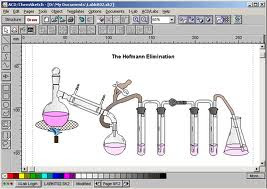
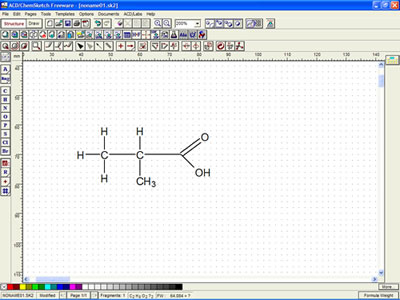
.jpg)

